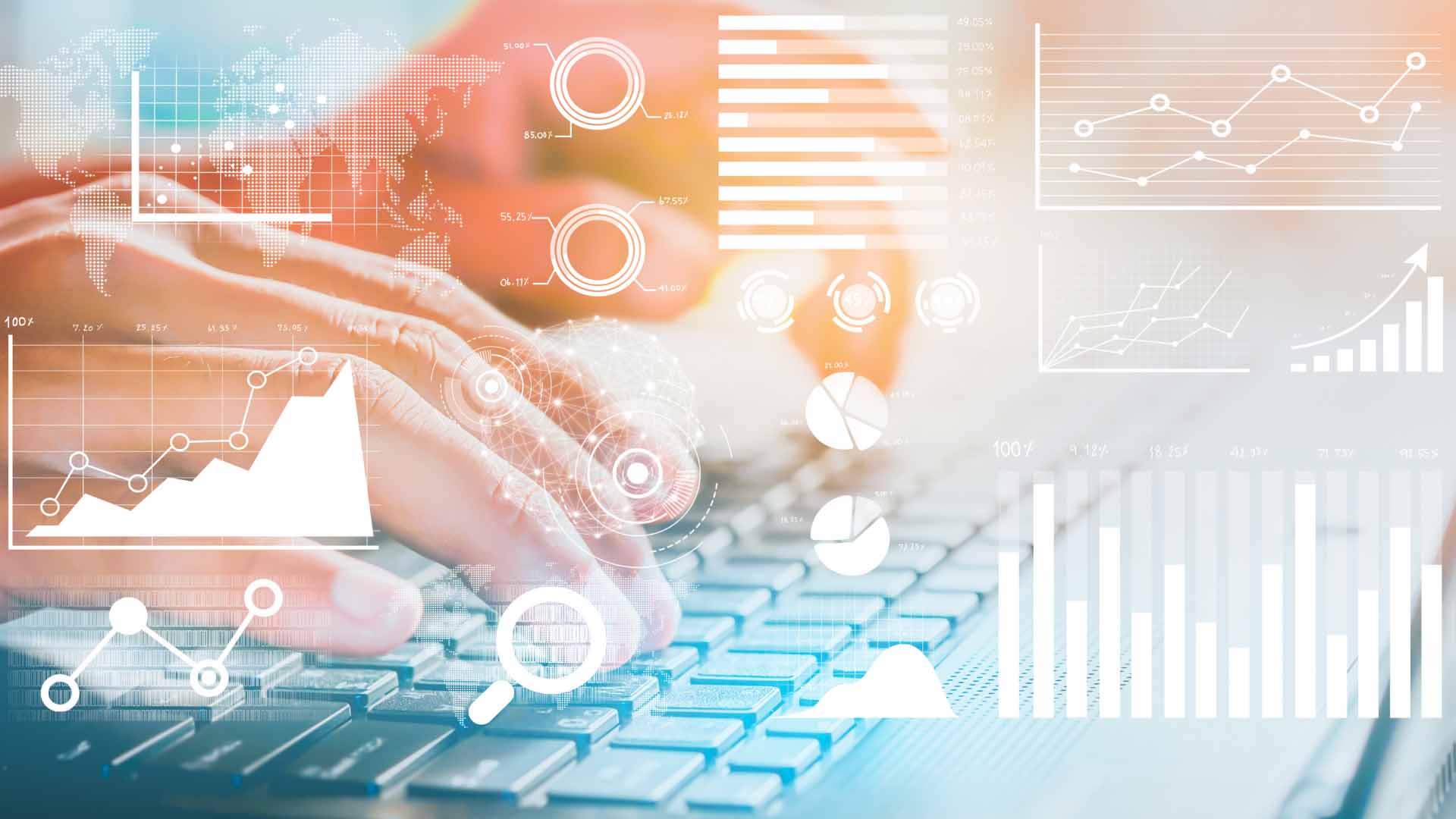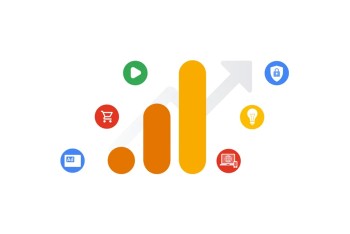Google Analytics export raw data functionality gives businesses, marketers, and analysts a deeper level of insight than standard dashboard reports ever can.
If you want full control over your website data - from understanding individual user journeys to building custom attribution models - knowing how to export raw data from Google Analytics is essential.
The good news is: exporting raw data is possible, and there’s more than one way to do it.
Whether you’re just looking for a quick CSV report or setting up a full-scale integration with BigQuery, this guide walks you through the best methods for Google Analytics export raw data.
Let’s start with the easiest option.
Export Raw Data from Google Analytics Manually
The fastest way to begin your Google Analytics export raw data journey is directly through the user interface.
This method is great for beginners and doesn’t require any coding or technical setup.
It works in both GA4 and the now-deprecated Universal Analytics (UA), though data availability will depend on whether your property is still collecting information.
To manually export data:
1. Navigate to your chosen report within Google Analytics. This could be something like Pages and Screens, Events, or Traffic Acquisition.
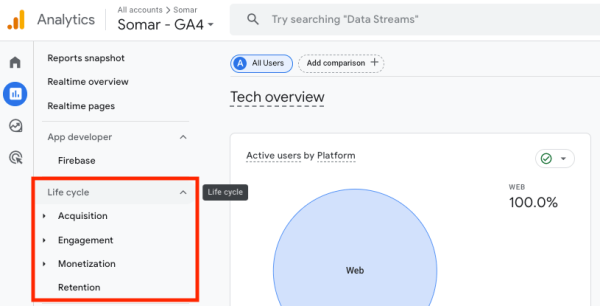
2. Apply any filters or date ranges you need.

3. Look for the export or share icon in the top right of the report panel:
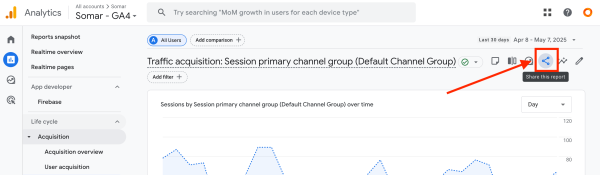
4. You’ll see options to download the report in several formats. Choose the format you want, and your data will be downloaded or saved to your connected Google Drive:
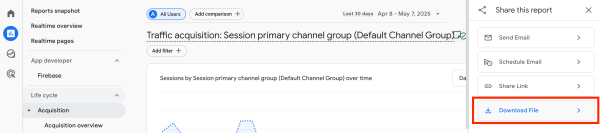
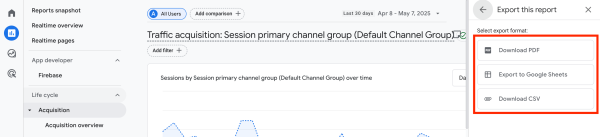
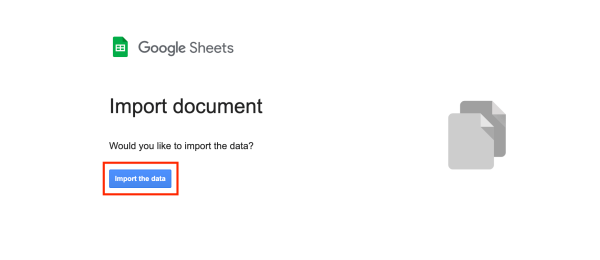
This method is quick, but it’s not what some would call “true raw data.”
You’ll only get what’s visible in the interface - meaning a limited number of rows, pre-aggregated metrics, and a handful of dimensions.
Still, if you need to pull quick results for reporting or analysis in Excel, it’s more than enough.
Google Analytics Export Raw Data to BigQuery
If you need full, event-level detail, the best way to export raw data from Google Analytics is through BigQuery(external link).
GA4 supports a native integration with BigQuery - allowing you to stream raw data directly into a structured data warehouse.
To get started:
- Head into your GA4 Admin settings.
- Under “Product Links,” select BigQuery Linking.
- Connect to your Google Cloud project and specify your data location and export preferences.
- Once set up, your data will begin exporting into BigQuery in near real-time (or daily, depending on your settings).
Each event is stored as a row, giving you access to granular user behaviour, parameters, custom dimensions, and more.
Unlike the interface method, this is unsampled data - meaning no approximations or row limits.
It’s perfect for advanced reporting, joining with external datasets, and feeding into tools like Looker Studio(external link) or Power BI.
Just be aware that using BigQuery can incur Google Cloud Platform charges for data storage and querying, though small datasets can often remain within free tier limits.
Using the Google Analytics API to Export Raw Data
Another powerful method for Google Analytics export raw data is via the API.
There are two main options depending on your setup:
- GA4 Data API (for GA4 properties)
- Reporting API v4 (for Universal Analytics, limited legacy use)
The API allows programmatic access to your Google Analytics data, giving you flexibility to:
- Pull custom metrics and dimensions
- Automate recurring exports
- Integrate with dashboards, CRMs, or back-end systems
You’ll need a developer or some scripting knowledge to set this up, but the result is a repeatable export pipeline with full control.
Output data can be returned in JSON, then parsed into formats like CSV or stored in a database for further analysis.
For larger organisations or technical teams, this is a scalable way to extract raw data and feed it into business intelligence systems.
Export Format Options
When exporting raw data from Google Analytics, your choice of format will depend on your method and use case.
Common formats include:
CSV
Perfect for spreadsheets and quick offline access. Exportable from the GA interface or programmatically converted.
Google Sheets
Best for real-time collaboration and cloud access. Available directly through GA exports.
Useful for executive reporting or presenting summaries.
JSON
Returned via the API. Structured and ideal for technical workflows.
BigQuery Tables
Structured, relational data ideal for complex querying and integration with other datasets.

Why Google Analytics Export Raw Data Is Useful
There are many reasons to export raw data from Google Analytics, especially for teams that want more than surface-level insights.
Avoid Data Sampling
Google Analytics often applies sampling to large reports, especially when multiple dimensions are used.
Raw exports give you complete, unsampled data.
Build Custom Reports
Standard GA reports don’t always tell the full story.
With raw data, you can create custom dashboards that reflect your organisation’s unique KPIs and user flows.
Join with Other Data Sources
Raw GA data can be merged with CRM, ecommerce, or customer support data to create a 360-degree view of user behaviour.
Enable Predictive Modelling
Analysts can use raw data to run statistical models, identify patterns, or build custom attribution frameworks.
Maintain Historical Records
Exporting raw data allows you to create backups and snapshots of your analytics history - especially useful before migrations or major website changes.
Common Use Cases for Raw Data Exports
Google Analytics export raw data capabilities support a wide range of use cases:
- Marketing attribution across multiple channels
- Funnel visualisation and journey mapping
- Segmentation and cohort analysis
- Conversion rate optimisation research
- User path analysis across touchpoints
- Compliance reporting and audit trails
Conclusion
Exporting raw data from Google Analytics gives you flexibility, control, and deeper insights than standard dashboards can provide.
Whether you start with a simple CSV download or scale up to BigQuery or the API, the ability to access your raw analytics data unlocks better decision-making and more meaningful reporting.
If you haven’t yet explored Google Analytics export raw data options, now’s the time to start.
Your data is only as useful as your ability to use it.
If you'd like any help with Google Analytics get in touch with the Somar Digital team.